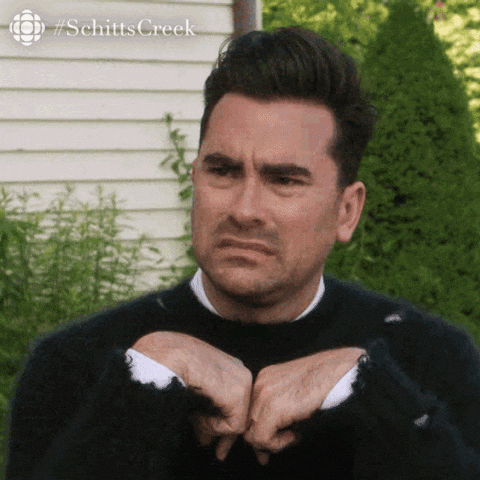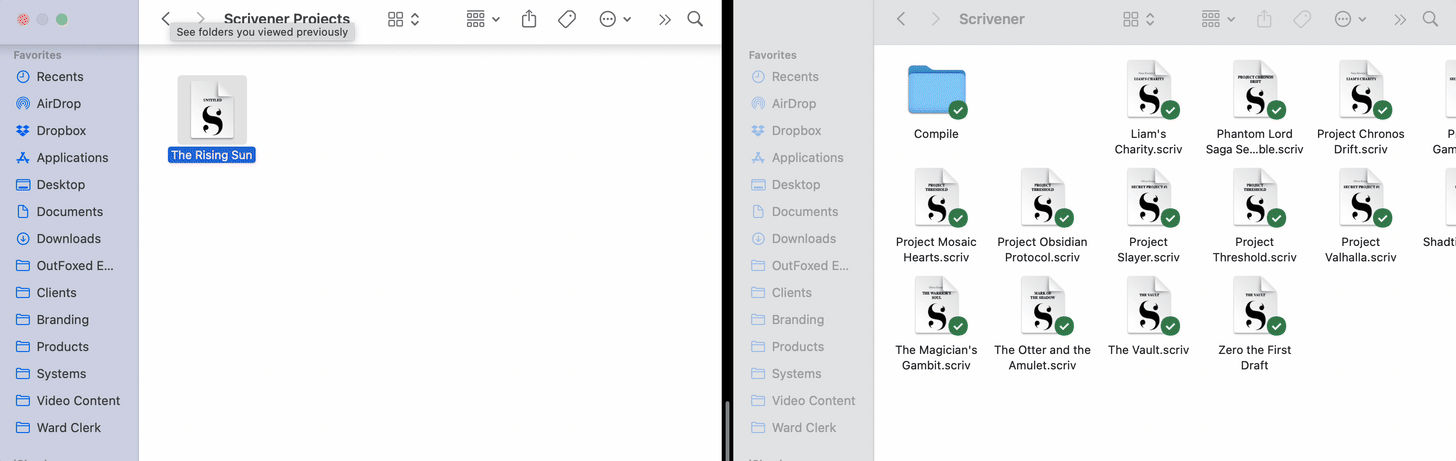5 Simple Steps to Master Scrivener’s Cloud-Syncing
How to Use Scrivener’s Cloud-Sync with Dropbox for Effortless Writing
Writing inspiration never checks your calendar or asks if you're near your laptop. It crashes the party while you're on a train, in the shower (hello, waterproof notebooks anyone?), or sipping your overpriced artisanal coffee. But juggling multiple devices while keeping your writing synced and stress-free? That can feel more tangled than some of your plotlines. Enter Scrivener’s cloud-syncing superpower, here to save your creative bacon.
Scrivener doesn’t just offer you convenience; it offers freedom. Freedom to write anywhere, anytime, knowing your ideas are never trapped on a single device. Let’s explore how cloud-syncing with Scrivener, powered by Dropbox, can help you wrangle your writing projects while keeping the creative chaos (mostly) under control.
Why Should You Care About Cloud-Syncing?
Picture this: You’ve just written the most gripping chapter of your book on your iPad during a your lunch break at work. The dialogue crackles, the tension is perfect, and you’re feeling like a literary genius. But then you get home, all set to keep the momentum going, only to realize… you left the iPad back at the office. No iPad, no chapter, and no way to pick up where you left off. Without cloud-syncing, your brilliant work is stranded miles away, and you’re left staring at a blank screen, wishing you had a time machine.
With Scrivener’s cloud-syncing, you don’t just get convenience; you get peace of mind knowing your writing is everywhere.
Your Writing, Everywhere
Whether you’re brainstorming character names on your phone, battling writer’s block on your tablet at 2 a.m., or editing overachiever-style on your desktop, Scrivener’s cloud-syncing keeps your projects linked. No more emailing yourself files or crying over missing notebooks or devices.Lose a device? No Problem
Lost your laptop in the Uber again? Happens to the best of us. Thanks to cloud-syncing, your work is safe in Dropbox. Even if your device takes a walk to who-knows-where, your words stay intact in the cloud.
Setting Up Scrivener Cloud-Sync (Without the Headache)
Think cloud-syncing sounds complicated? Pfft, not here. Setting up Scrivener’s Dropbox integration is so easy, you could probably do it with one hand, while holding your cup of tea in the other (though two hands are recommended because, you know, hot tea burns). Here’s how it works:
Step 1: Pick Your Cloud-Syncing Ally (Hint: Dropbox Wins)
Scrivener plays best with Dropbox. Other services like Google Drive might try to join the party, but they’re not really cut out for Scrivener’s delicate syncing dance. Download Dropbox, create an account if you don’t have one, and voilà, you’re halfway there.
Step 2: Designate Scrivener’s VIP Folder
Within Dropbox, create a special folder just for your Scrivener projects. Think of this as its exclusive writing lounge. No clutter, no distractions, just your projects hanging out in style.
Step 3: Move Existing Projects to the Cloud
Already have a brilliant Scrivener project saved on your computer? Time to move it to the cloud so you can access it anywhere! Start by closing the project in Scrivener (it can’t be moved while it’s open).
For PC Users: Locate your project folder on your computer. Scrivener projects on PCs store all their data in a folder, not a single file. Find the folder with your project’s name and drag it into the designated Dropbox folder you set up earlier.
For Mac Users: Scrivener projects appear as single files on Macs, making it even easier. Just locate the project file and drag it into your Dropbox folder.
Once your file or folder is safely in Dropbox, open the project directly from there in Scrivener. This way, all your updates will sync automatically from now on. Your work is now ready to seamlessly travel with you!
Step 4: Get Your Gadgets Talking
Install Scrivener and Dropbox on every device you use. Log into the same Dropbox account, and just like that, your projects will follow you wherever you go. It’s like having a super loyal pet (but without the fur).
Sync Smart — Avoid your “All is Lost” Moment
Here’s the thing about cloud-syncing. It’s wonderful... until it isn’t. But that’s only if you break these golden rules. To keep Scrivener working its magic without a hitch, follow these tips:
Don’t Be Greedy—One Device at a Time!
Imagine two people trying to write in the same notebook at the same time. Chaos, right? Well, that’s what happens when you open your Scrivener project on multiple devices simultaneously. Close the project on one device before opening it on another. Simple.Check Your Dropbox Status Like You Check Your Phone Screen
Before shutting down or hopping onto your next device like the multitasking pro you are, make sure Dropbox has finished syncing. It’s like waiting for the bus to pull up before you hop on. No rush, no drama.Sync First, Write Later
Before clicking away on your next Pulitzer-worthy piece, ensure Dropbox has synced any changes from your last session. Trust us, nothing kills productivity like realizing you’re working on an outdated file.Backups Are Your Best Friend
Even Scrivener needs an insurance policy. Back up your files locally and in the cloud. Scrivener already keeps backups, but why not make yourself extra disaster-proof? Think of it as putting your writing in bubble wrap.
Troubleshooting (Because Life Happens)
What if something does go wrong? No sweat. If you follow the sync rules, hiccups will be rare. But in case that pesky “sync conflict” monster rears its head, here’s what to do:
Compare and Conquer: Look at both versions of the conflicted file, merge the differences, and toss the duplicate into Scrivener’s trash.
Call in the “Sync with Mobile Devices” Feature: If Scrivener detects changes from another device (maybe you forgot to close a project?), this handy feature is like a magic reset button. Sometime Scrivener will do this automatically for you, but if it doesn’t just search up this tool in the Help Menu.
And don’t forget, Dropbox is your MVP here. When in doubt, check its status to see what’s syncing where save yourself the headache.
Time to Write Without Limits
There it is. Scrivener’s cloud-syncing feature is the answer to all your “how do I keep my writing in order without losing my mind?” questions. Whether you’re drafting epic fantasy novels, keeping client projects organized, or daydreaming your way through poetry, this cloud-syncing ensures nothing slips through the cracks.
The setup takes just a few minutes. The benefits? Endless. Flexibility, freedom, and peace of mind for every writer, whether you’re pounding out your first draft or polishing your final manuscript.
Scrivener’s cloud-syncing puts the fun back into functional. Now you’ve got all the tools to master your creativity wherever you are. The only question left is... where will you write next?